You will need the following information and then proceed with the steps outlined below:
- The Software Bundle Download key (SBD key)
- The serial number (S / N)
- Purchase date (invoice date)
- The model Wacom drawing tablet
- A computer with internet connection
Step 1. Collect required data
To claim the software you need the following data:
- The Software Bundle Download key (SBD key) can be found in or on the packaging tablet.
- The ** Serial number ** * (S / N) * can be found at the bottom of the drawing tablet, behind the slider under the barcode.
- The ** invoice date ** can be found on the left under the address details on the invoice.
- Model name is on the packaging.
Step 2. Log in to Wacom
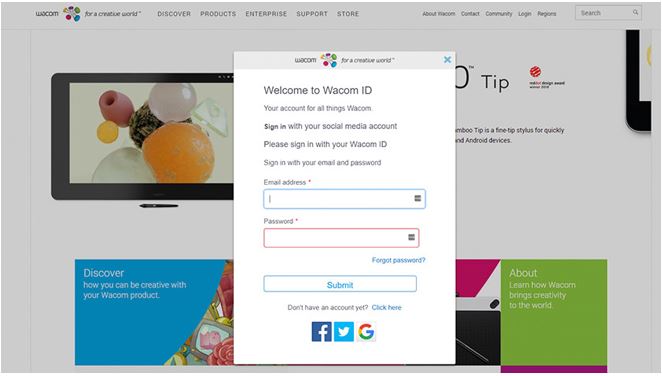
- Go to the Wacom site
- Click on 'Login', it can be found at the top right of the page.
- Do you already have an account? Enter your Username and password and go to Step 3 'register the product'.
- Do not have an account? Click on 'Create a new account now'.
Enter the requested data to create an account.
Click on 'Create account' if you have entered at least all mandatory data.
Step 3. Register the product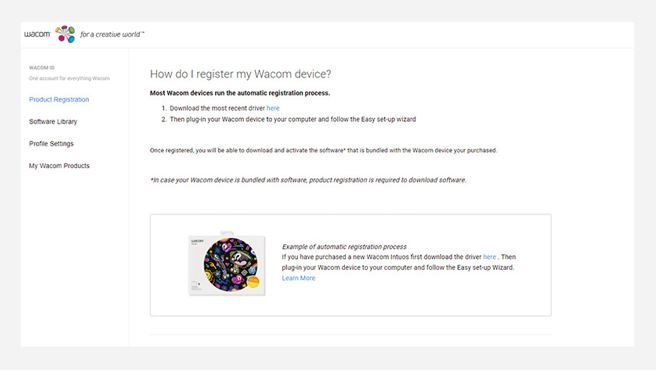
- New account created? Yes, click on 'Register a product'.
- No I had an existing account, go to the top right of My account and click on 'Register a product'.
- Select the model of your drawing tablet (for example Intuos or Cintiq).
- Enter the SBD key
Step 4. Claim & download software
Once you have registered your tablet, you will receive an email registration confirmation along with any software license keys for your bundle software, if applicable.
Was this article helpful?
Tell us how we can improve it.