When installing NewBlue plugins for VideoStudio, usually the installer will automatically detect which versions of VideoStudio are installed on your system, and install the plugin files to those respective folders.
In some cases, if the specific version of VideoStudio you are using is not detected by the installer, you'll have to manually add the folder path during installation in order to have NewBlue plugins show up in your VideoStudio's FX section.
Here are the steps:
- Run the NewBlue plugin installer
- This screen will come up
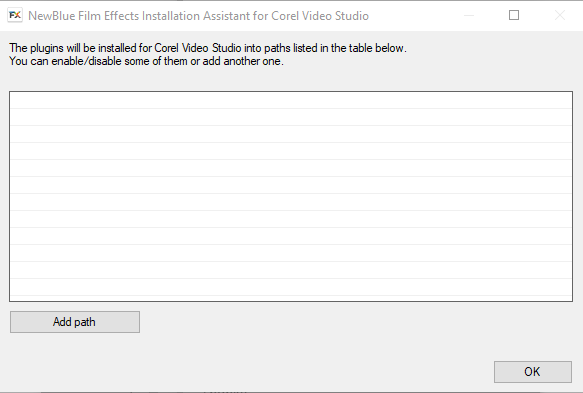
- Click on Add path.
- Navigate to the vtf_plug folder under your VideoStudio's folder (For example, this is the folder path for VideoStudio 2019: C:\Program Files\Corel\Corel VideoStudio 2019\vft_plug )
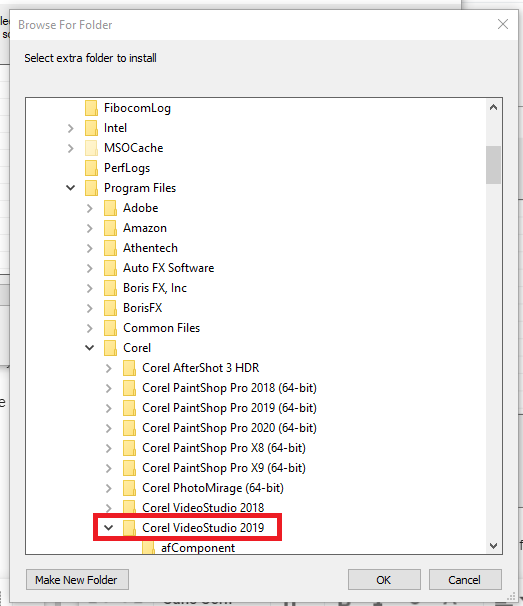

- Once you have the vft_plug folder manually added for the versions of VideoStudio you have, the dialogue should look something like this.
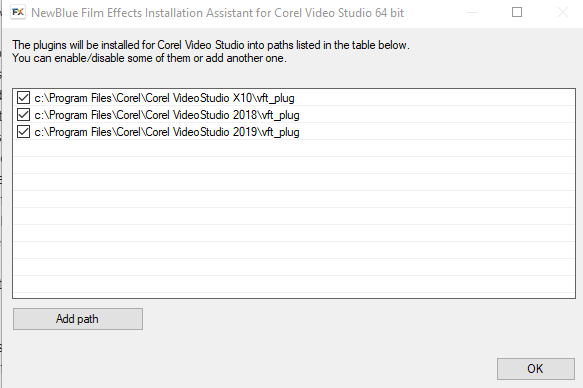
- Click OK and the installer will continue with the setup.
- You'll need to restart VideoStudio to see the newly-installed NewBlue plugin under the FX section in your VideoStudio.
*If you still can't see NewBlue plugin in your VideoStudio after following the above steps, try following the steps in this article to manually copy/paste the plugin files to the designated folder and see if it works.
Was this article helpful?
Tell us how we can improve it.